How to send out a holiday promotion email to visitors from all galleries
RedCart’s email template / scheduling system was designed exactly for this purpose. Here are the steps in a nutshell:
- Create a new custom email template from Configuration -> Email Settings -> Create Custom Template
- Write your email template content and make sure to use tags for things like %GALLERY_TITLE%. You can see the full list of tags that you can use when hovering your mouse over the message area.
- Send yourself a test email by selecting a gallery from the dropdown and clicking the send test email button. This allows you to preview the email for any gallery.
- Once you’re happy with the template, you can schedule the template to send on a specific day, or you can send it manually from your Gallery Search screen in the Admin. If you’re only going to send the email once to multiple galleries, I’d recommend just using the manual send option instead of scheduling it.
- After your email is looking the way that you want it, visit your gallery search screen and reactivate any expired galleries that you’d like to send the email to.
- After all galleries are activated, from the gallery search screen, place a check mark next to each gallery that you’d like to send the email to and click the Send Notifications button at the bottom of your search results. It will take you to a new screen where you can select the email template that you just created from step 1, check the box to send to all gallery visitors, and hit send. The system will automatically replace any gallery specific tags from your template with the corresponding gallery’s info.
One thing to keep in mind is that your system will automatically throttle your emails based on your email throttle limit that you have set on your Configuration -> Email Settings -> Basic Settings & Templates page. For example, if yours is set to 50, it will only send out 50 emails per hour until all of the emails from the entire email batch have been sent. This throttle setting is needed to stay within your hosting provider’s terms of service since most shared hosting accounts weren’t really designed to send out hundreds or thousands of emails in a short period of time. If you don’t know what your throttle should be set at, check your hosting providers terms of service agreement and set the limit to the max that your hosting providers allows you to do. This only applies to Self-Hosted users. If you’re on a RedCart monthly or annual plan, your throttle limit has already been set for you.
If you want more info on how to send batch emails, please watch videos #7 and #8 in RedCart University here: http://support.redcart.com.
Happy Holidays!
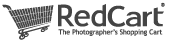

Recent Comments